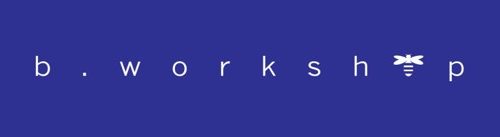NetSuite release 23.2 : new features
NetSuite 23.2 Release is out!
b.workshop has taken a detailed look at the contents of the “Release Note”. Among the new features that NetSuite brings us, we have decided in this article to explain the following improvements:
- Customize selection screen for customer invoices to be paid
- Cash 360 dashboard
- Work order traveler report
- Coasted bill of materials
Customize selection screen for customer invoices to be paid
NetSuite makes it easy to customize the customer invoice selection screen. With the help of a plugin and a few lines of code in a script, you can add :
- filters for transaction selection
- fields
- columns in the transactions list output
The reverse is also possible for deleting fields. Please note, however, that standard fields such as “Bank account” or “A/R Account” cannot be deleted.
In this way, a customized field on customer invoices can end up as a filter in the transaction selection.
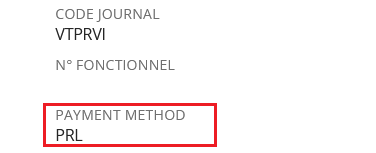

A menu entry can be added to call up the custom :

Cash 360 simplifies cash flow management by displaying a company’s cash position in real time and enabling the quick generation of accurate short-term forecasts.
The SuiteApp includes a cash management dashboard that allows users to:
- Track real-time balances of ongoing transactions, accounts payable, and accounts receivable.
- Analyze projections using intuitive charts and diagrams.
- View summaries of the age of accounts payable and accounts receivable represented as pie charts.
- Review cash forecasts for individual subsidiaries or consolidated subsidiaries.
- Export transactions to a CSV file.
The Cash 360 dashboard allows the user to quickly view cash forecasts, total customer accounts, total vendor accounts, and the total bank balance of their company. This dashboard also provides links to access records, transactions, and reports.
All posting transactions impacting customer accounts and vendor accounts are included when displaying values in Cash 360 and in the summary pie charts of customer and vendor accounts.
The default display on the Cash 360 dashboard is always based on the currently connected user’s subsidiary. Other subsidiaries might be selected if needed.
To enjoy the Dashboard Cash 360, several prerequisites are, however, required before using it, including having a NetSuite one world account.
Its installation is done at the SuiteApp level. It is important to note that the Cash360 Dashboard is not natively present in the Classic Center. Therefore, it must be added after the SuiteApp installation by creating a Cash 360 center tab, configuring it, and accessing it from a generated link.
More details are available in SuiteAnswer: 106365.
Now that Cash 360 is installed and your Dashboard configured, you can access the Dashboard and enjoy its functionalities.
Cash 360 dashboard
Cash 360 simplifies cash flow management by displaying a company’s cash position in real time and enabling the quick generation of accurate short-term forecasts.
The SuiteApp includes a cash management dashboard that allows users to:
- Track real-time balances of ongoing transactions, accounts payable, and accounts receivable.
- Analyze projections using intuitive charts and diagrams.
- View summaries of the age of accounts payable and accounts receivable represented as pie charts.
- Review cash forecasts for individual subsidiaries or consolidated subsidiaries.
- Export transactions to a CSV file.
The Cash 360 dashboard allows the user to quickly view cash forecasts, total customer accounts, total vendor accounts, and the total bank balance of their company. This dashboard also provides links to access records, transactions, and reports.

All posting transactions impacting customer accounts and vendor accounts are included when displaying values in Cash 360 and in the summary pie charts of customer and vendor accounts.

The default display on the Cash 360 dashboard is always based on the currently connected user’s subsidiary. Other subsidiaries might be selected if needed.
To enjoy the Dashboard Cash 360, several prerequisites are, however, required before using it, including having a NetSuite one world account.
Its installation is done at the SuiteApp level. It is important to note that the Cash360 Dashboard is not natively present in the Classic Center. Therefore, it must be added after the SuiteApp installation by creating a Cash 360 center tab, configuring it, and accessing it from a generated link.


More details are available in SuiteAnswer: 106365.
Now that Cash 360 is installed and your Dashboard configured, you can access the Dashboard and enjoy its functionalities.
Work order traveler report

It is now possible to generate instructions for manufacturing routing operations for the shopfloor (work center) and operators. These instructions are attached to the work orders and can contain technical data, url to images, audio or video documents. It is possible to define a PDF template for direct printing or to be saved on the NetSuite file cabinet.

Coasted bill of materials

What’s new and caught our attention on Manufacturing Mobile. It is now possible to:
- Declare scrap quantities directly from the mobile app.
- Trigger a stopwatch (Start/Stop) to record labor and machine costs on manufacturing routing operation with more precision.
- Change roles, directly from the mobile app
- Define a dynamic IP for printers allowing you to configure up to 99 addresses (via Printnode).
- Do “Reverse Picking” on Work Orders opened directly from the mobile app.

What’s new and caught our attention on Manufacturing Mobile. It is now possible to:
- Declare scrap quantities directly from the mobile app.
- Trigger a stopwatch (Start/Stop) to record labor and machine costs on manufacturing routing operation with more precision.
- Change roles, directly from the mobile app
- Define a dynamic IP for printers allowing you to configure up to 99 addresses (via Printnode).
- Do “Reverse Picking” on Work Orders opened directly from the mobile app.